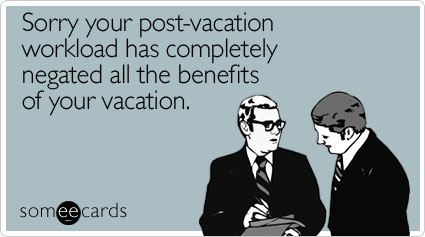Hi friends! It's Jamie from
2nd Grade Stuff. I'm hoppin' over here today to share a few tips on organization with you - the digital way! I hope you find them useful!
First, let me just explain that one of my favorite all-time tools to use to stay organized is my iPad. I literally take it everywhere I go. I actually was able to coordinate this entire blog post on the iPad with the use of screenshots, photo apps, and such. The iPad is one fabulous tool! So let me share with you how my iPad keeps me organized in the classroom! Please note: I am not getting paid to endorse any of these apps or products. I just think they are super useful and wanted to share!
Awesome Tip #1:
I can't tell you enough how much I LOVE this app. I originally found this app when the sweet girl behind Ladybug's Teacher Files blogged about it {
HERE}. Her post is extremely detailed and helpful. I purchased the app and couldn't be more pleased. It houses all of my students' grades, attendance and anecdotal records. It is FABULOUS and secure because it backs up to your
Dropbox, which I will talk about later! Here are some screenshots. You can add custom color-coding, percentage scores, text scores, icons, symbols, anecdotal notes, and more! But it's also simple enough to be used as a simple gradebook with student scores only. Check it out below to get an idea of what it looks like. If there's anything you want to do on this app in regards to student records, it CAN be done!
Attendance:
Awesome Tip #2:
I've went back and forth between this online lesson planning format and another, but I have decided this one is my favorite. It is completely compatible with the iPad. While there's not an app for it, it can easily be opened in Safari and you can edit your lesson plans from anywhere! I literally worked on my lesson plans in the waiting room of the doctor's office the other day! My favorite part of this online lesson planner is the ability to tag the Common Core Standards or state standards you are using right from the website. Brilliant! Check it out below.
This is my basic template/skeleton. You click on each box and just fill in the details for that week. This is what the lesson planner looks like on my iPad. This is my template for the week. I fill in activities, assessments, and CCSS each week.
This is what it looks like on the iPad whenever you click on one of the boxes above to edit:
This ability to "Bump" lessons to the next day is brilliant! It also allows you to attach files and hyperlinks to your lesson plans. Check this awesome online lesson planner out {
HERE}. It makes it easy to collaborate with teammates as you work on plans together. You can also print out your plans as a pdf or email them to administration or co-workers.
Awesome Tip #3:
Organizing Your Files with Dropbox!
I've had lots of questions about how I organize all of my TPT files and school files on my devices. One word:
Dropbox! It is seriously the BEST online file management system I have found. I can add something to my Dropbox and it syncs to my home computer, laptop, iPad, and iPhone - amazing! It's free for a great deal of space, then if you want more, you have to pay for it, but it will take a LOT to fill up the free amount of space.
I organize my files in several ways. First, I organize in folders by subject: Reading, Math, Science, Social Studies, etc. You can see that below on the iPad app:
I also have folders for monthly themes. Because of this, I sometimes have things double-saved, once in my Reading folder and another time in my August/Back to School folder. But this way, I don't get lost in a sea of files and forget what I have! I also named my monthly theme folders with a number in the front so that they are in order. Otherwise, they would be in alphabetical order and April would be first on the list and my OCD I couldn't handle that. This way they're in order of months of the school year! So easy that way! See what I mean below:
Awesome Tip #4:
This one is good y'all! In combination with
Dropbox (above), this app turns your classroom into AMAZING! I normally use a stylus, but it was at school tonight, so please excuse the terrible writing with my finger. But here's how it works. I open up the pdf file I want to display on the ActivBoard in
Dropbox. Then I touch the little arrow in the top right corner and touch Open In... then I choose
Notability. This opens up the entire pdf file in an app that lets you write, highlight, type, circle, draw, etc. on the actual pdf document. The best part is that I can walk around my classroom and display it from my iPad and let the students hold the iPad and stylus and work on things in collaboration using an Apple TV or other mirroring application on your computer attached to the ActivBoard. It's amazing! I can literally walk around and model writing or let students pass around the iPad in the classroom and display it for all to see. It has really changed the way I teach! Love being able to have that proximity, but still teach at the same time right from my iPad. This is what the students see displayed on the board (you can see I can write, highlight, and type):

Awesome Tip #5:
Talk about having curriculum right at your fingertips! I LOVE, LOVE, LOVE
this app and it's FREE! I am a content/curriculum freak (self-proclaimed) and I love being able to have the standards right there at my fingertips anytime I need them. This app is for the iPhone or iPad, so while you're lesson planning, hop on over to the
Common Core app to make sure you're covering all your standards! Love it! Here are some screenshots:
Using all 5 of these awesome techy tips helps me stay super organized in my teaching. I can literally work from my iPad anywhere! With the
Common Core app,
my online lesson plans,
my grade book app, and
Dropbox, I don't have to go anywhere else to work! Then when I get to school, I can teach right from it too in
Notability! It's all right here for me on the iPad - NICE and ORGANIZED! I hope you find some of these techy organizational tools helpful for you! :)